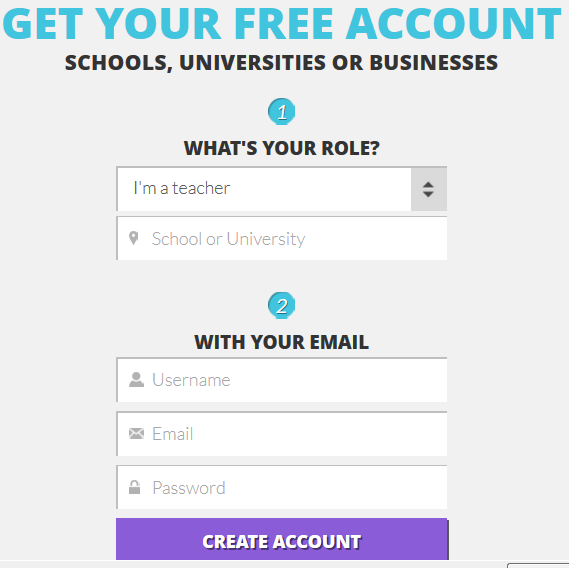 Hopefully you've already read the blog about why I like Kahoot in my class and how I do it. This post will show you how to find and create Kahoots to use with your class.
Hopefully you've already read the blog about why I like Kahoot in my class and how I do it. This post will show you how to find and create Kahoots to use with your class. There are two options to using Kahoot in your class. You can make your own quiz, or you can find one in the public collection. First off you can go to the main Kahoot site. You can use public Kahoots without registering if given the direct link, but I am still going to say that your first step should be to register so you can search and create your own. It is fast and easy. They ask for your school, a username, e-mail and password. In less than 30 seconds you'll have your very own account.
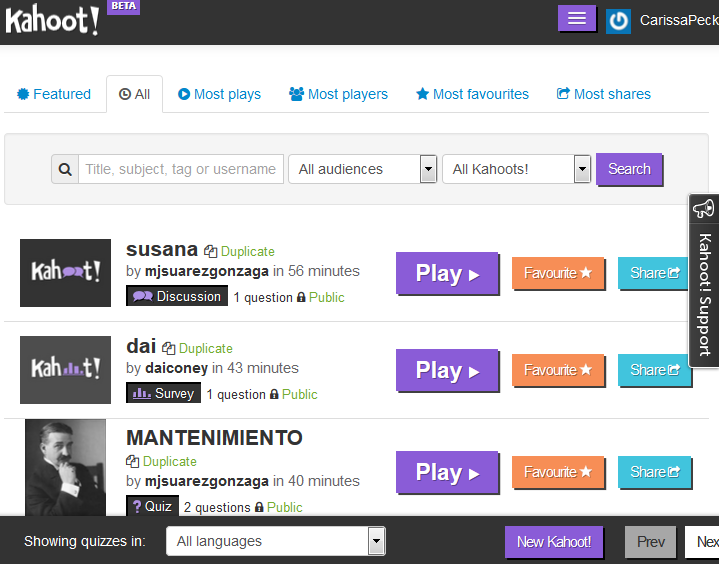 Next, if you are short on time, or you want inspiration, you can go to the public Kahoots. These have been created by other teachers or businesses. You can search these by grammar or other topic. They have Kahoots on different historical movements, different novels, and of course, different grammar points.
Next, if you are short on time, or you want inspiration, you can go to the public Kahoots. These have been created by other teachers or businesses. You can search these by grammar or other topic. They have Kahoots on different historical movements, different novels, and of course, different grammar points.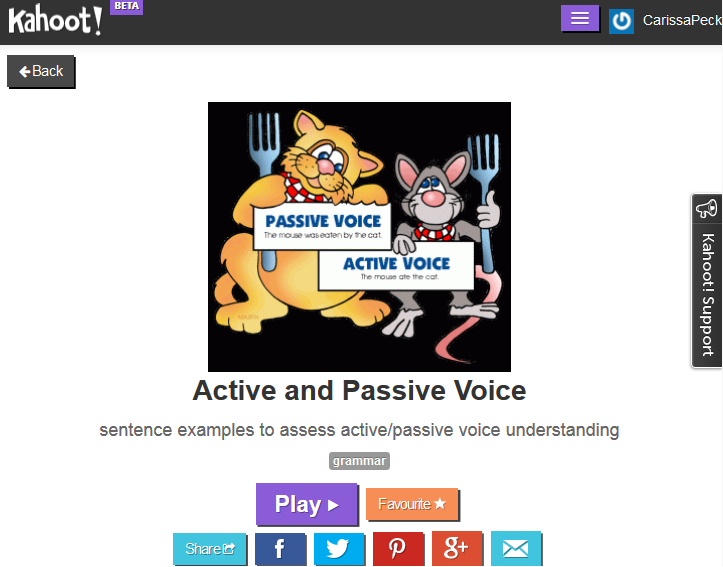 To the right is an example of a "Passive and Active Voice" quiz. You can see how many questions are in the quiz, how many players have played the quiz and preview the questions (as well as answers).
To the right is an example of a "Passive and Active Voice" quiz. You can see how many questions are in the quiz, how many players have played the quiz and preview the questions (as well as answers).If you like the quiz as is you are welcome to simply use it. If you like some of the questions, but not others, or otherwise feel that you would like to change the quiz you can make a duplicate and then edit it to best fit your class.
The other option is to create a Kahoot from scratch. This is pretty fast as well, but can take a bit longer. First you give the quiz a name.
Then you add questions. Kahoot encourages you to have pictures that go with the questions, but this isn't needed. This is just a really fast quiz as an example, so I made it with two questions. You can select as many correct answers as you like. For example:
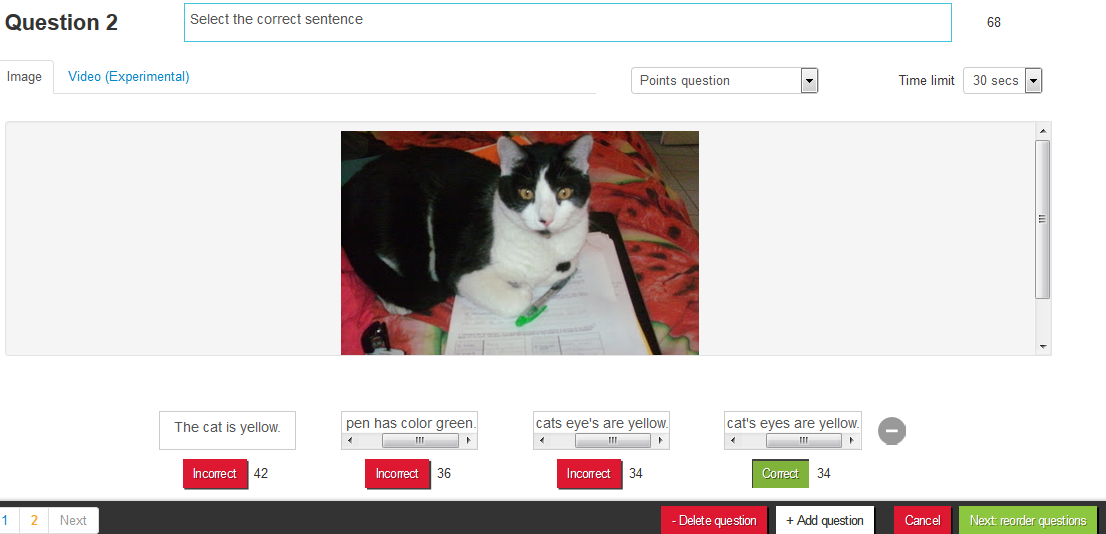 Question: Select all the adjectives in the sentence: The girls beautiful blue dress never wrinkles.
Question: Select all the adjectives in the sentence: The girls beautiful blue dress never wrinkles. Answers: Beautiful Blue Never Wrinkles
You can give different time limitations for the questions. A simple multiple choice may be 15 seconds whereas something where students need to read larger sentences may be a minute.
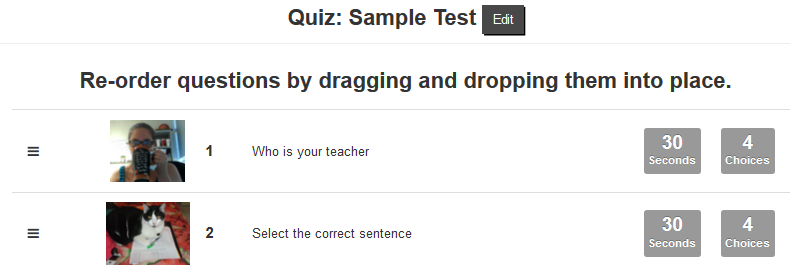 After putting in all of your questions you will be taken to a page to reorder the questions and confirm that you didn't make any silly typos in the questions. If you find any typos, you can always go back and edit your questions.
After putting in all of your questions you will be taken to a page to reorder the questions and confirm that you didn't make any silly typos in the questions. If you find any typos, you can always go back and edit your questions.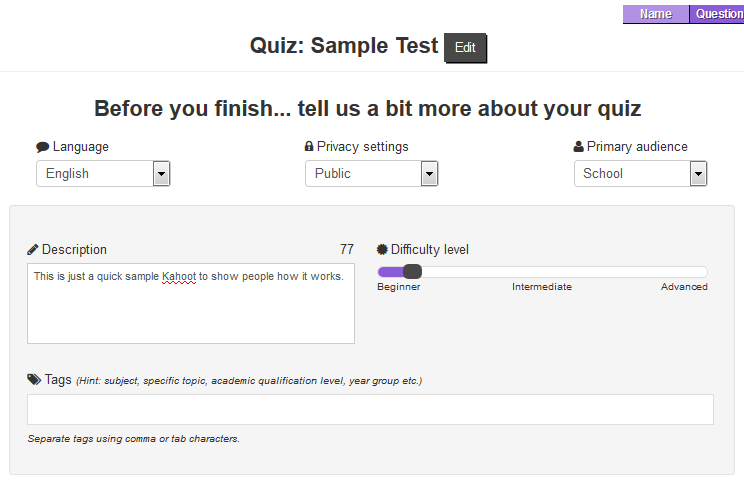 You're almost done! Now you give a description of your quiz. Give a level, description, whom it is for, difficulty level, and any tags to help categorize your quiz. If you opt to make your quiz public it means other teachers can use it too! All of these are optional, but the more you fill out the easier it is for other teachers to find it later.
You're almost done! Now you give a description of your quiz. Give a level, description, whom it is for, difficulty level, and any tags to help categorize your quiz. If you opt to make your quiz public it means other teachers can use it too! All of these are optional, but the more you fill out the easier it is for other teachers to find it later.Last, but not least, you are allowed to add a cover image that will be shown while people are waiting for your Kahoot to start!
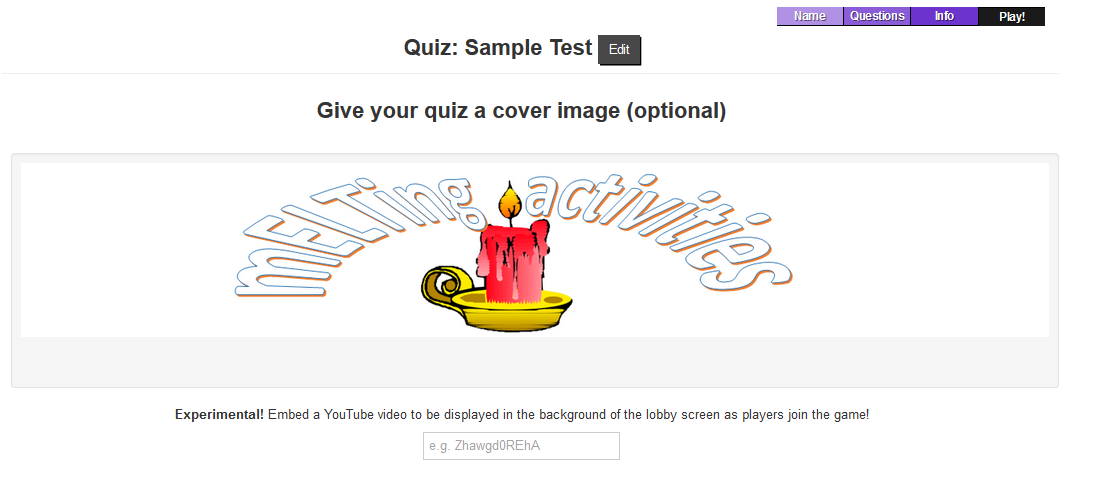 So there we go! You have a couple different ways to use Kahoot in your class.
So there we go! You have a couple different ways to use Kahoot in your class.If you make a great Kahoot you'd like to share you can copy and paste the link below for other people to see.
Here's a link to the super fast two question sample quiz.
For more on how to use Kahoot be sure to check out my other post.


No comments:
Post a Comment
Thanks so much for commenting. Due to spam, your comment may not show up right away, but as soon as I get a chance to approve it I will. I promise to be as fast as possible!